Hye everyone..
Have you choose what model do you want to buy?
I already post 3 brands that is 'GIANT' in Digital Slr world.Maybe after this i will post review for Olympus camera.
Now i will like to give a Adobe Photoshop tutorial.Adobe Photoshop is a software that we can use to edit our picture.If you master in this software,you can produce a good quality picture even the pictures that you capture is not very good.
Here is the tutorial.
This is the workspace in Adobe Photoshop.
And this is the menu bar.By using this menu bar,you can open new file,change the file size,add filter,edit colour and many more.
FILE :
- open new file
- load image from pc
- save image
- print image
- for copy and paste
- fill colour to image
- rotate image
- change image size
- change canvas size
- change image mode (rgb,cmyk,grayscale)
- add space to image
- add style to layer/image
- add layer
- delete layer
- select specific position from image
- apply filter to image
- to add special effect
- to change image screen
This is the Tool Option Bar

It will change refer to the tools that you select.You must remember that different tool show different option bar.
This is the Toolbox
We use this tool to edit image.
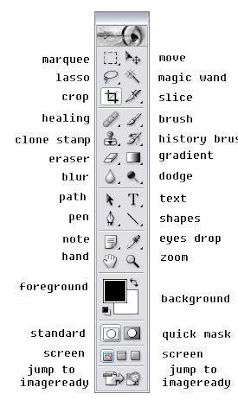 And this is the Shortcut Key Tool Box
And this is the Shortcut Key Tool Box We use this as a shortcut.So,you dont have to click to the Tool Box.
We use this as a shortcut.So,you dont have to click to the Tool Box.Sometimes we a small cursor at certain tools.It means that that tool have more than 1 tool inside there.If you want to see the tools that hiding inside that,just right click to that tool and you can see all the tools that hiding inside.
This is the funtion for every tools :
Marquee Tool:
Rectengular Marquee Tool
- to make a square selected field
- to make a round selected field
Lasso tool
- to select a field which is not straight line
- to select a field which is a straight line
- to select a field refer to the shape
to build a field which have same colour range
Crop Tool
to cut certain part in image
Slice Tool
to seperate large image into parts
BRUSH TOOL
Brush tool
- to draw or colour image
- to write and make a sketch
Healing Brush Tool
- to recover certain field at image using pixel from other image
- to recover certain field at image using pixel from other image
Clone Stamp Tool
- to paste or copy certain field from image to other place
- to paste some pattern to image
Eraser Tool
- to erase certain part in image
- to erase image background
Blur Tool
- to blur certain part in image
- to sharp certain part in image




